
Personal Financial Management
Dryden 360 is a personal financial management tool that allows you to manage your money in one location. You will be able to:
- Set Budgets
- Monitor Cash Flow
- Save for Goals
- Track Net Worth
- Analyze Spending
In order to access Dryden 360, you will need to login to Digital Banking.
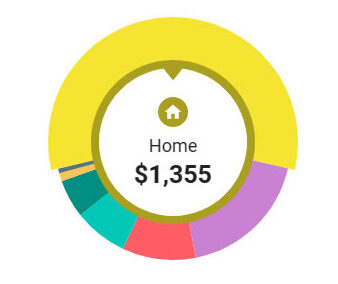
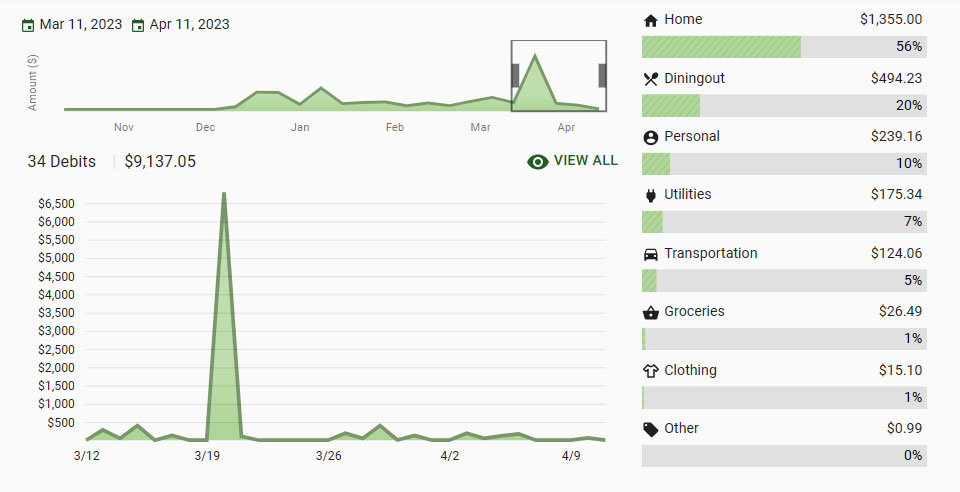
Sync all of your accounts for a complete financial picture.
Why use Dryden 360?
Dryden 360 provides you the tools to help successfully manage and track your finances. You can create a budget, monitor expenses, and set goals. Dryden 360 will allow you to track your upcoming bills and incomes and enable you to view all your accounts in one convenient location. Dryden 360 can help you in tangible ways to improve your overall financial health.

Dryden 360 FAQ's
A red symbol is an indication of a login error. This can mean that your password needs to be updated, or you have security questions that need to be answered. Click the link provided in the error message to manually update your username and password. You may also be prompted with additional security questions. If your account still does not update, please contact us.
- Click the three dots or the ‘+’ button.
- Select ‘LINK ACCOUNT’ or ‘ADD LINKED ACCOUNT’.
- Enter your Financial Institution’s name into the search box and click ‘SEARCH’.
- Enter your login information EXACTLY as you would when logging into your financial institution directly and click ‘CONNECT’.
- Wait several for your account(s) to upload. More than one account may result in a longer load time.
- If an account is listed, that has already uploaded automatically, or you see an account you don’t wish to link, you can uncheck those accounts. Then you click SAVE.
If you receive an error message:
- First check that your login credentials are correct and are still working directly on the institution’s website.
- If you are still unable to add your account, please contact us. Be sure to provide the following information:
a. The name of the financial institution you are trying to add.
b. The website (URL) used to access the account directly.
c. Please leave the partially added attempt in your account, as this is necessary for troubleshooting.
- Click on the transaction requiring a new or updated tag.
- Highlight and delete the existing tag.
- Type the new tag and press ‘ENTER’ or select an existing tag.
- 4. Optional create a rule: check the box to apply this tag and title to all similar transactions.
- Click ‘SAVE’.
- Refresh the page to apply your new rule, if applicable.
Use ‘split tags’ to categorize your cash withdrawal transactions. You are unable to manually enter cash transactions, but using ‘split tags’ will allow you to break down a cash transaction into groceries, dining out, transportation, etc.
The cash flow calendar is designed for planning and estimation purposes only. No real money is ever withdrawn from your account(s) in Dryden 360. The cashflow calendar simply uses your current daily balance and then takes into account all future income and bills that you’ve entered. The cashflow calendar will project your cash flow going forward.